↖Raw Exposure, Download, Help, Support
Raw Exposure reference page
Introduction
A raw file is a camera sensor data snapshot with a minimum of processing applied. In essence, it is a rectangular array of raw values read from a corresponding rectangular array of sensor pixels. A raw value is proportional to the amount of light gathered by a pixel. As a result, raw values and their distribution reveal a lot about how the sensor was exposed to light. Raw Exposure provides an interface to inspect and analyze raw values and their distribution.
Note on raw format support: raw formats vary from camera to camera, so new camera support requires an application update.
Interface
Once you load a raw file into the application, it will show a raw image preview on the left half of the window, with a raw value histogram and statistics on the right half. The histogram and statistics are displayed separately for every color channel1.
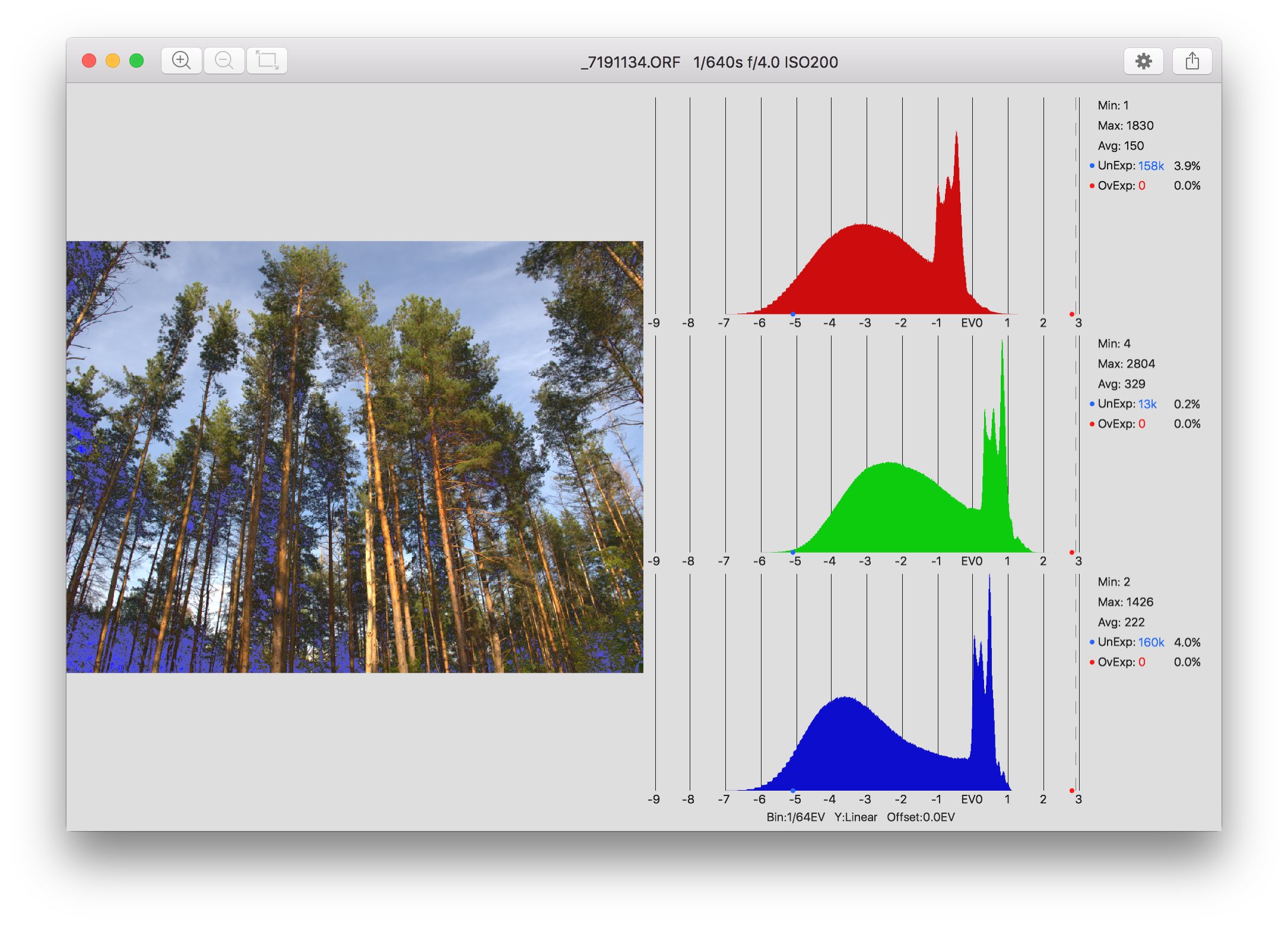
To inspect an individual pixel, move your cursor over the image. Pixel coordinates, along with a color filter array pattern in its neighborhood, are shown in the bottom left corner. Raw values of the closest pixels to the cursor are pinpointed on the histogram.
Raw value histogram
The raw value histogram shows the distribution of raw values on the photographic exposure scale. The numbered vertical lines designate exposure stops. One stop corresponds to a doubling of the raw value: 0, 1, 2, 4, 8, …,
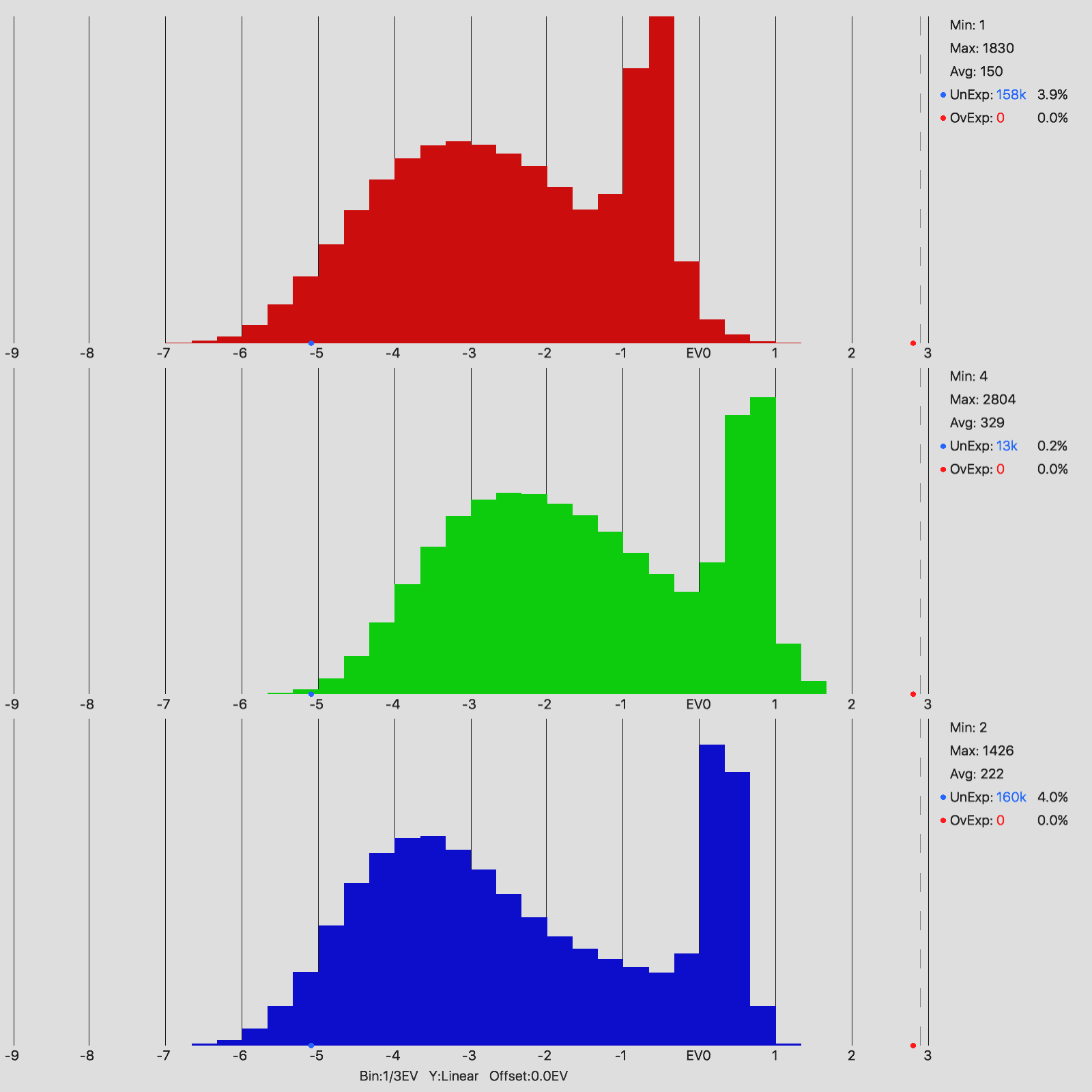 Histogram bars are clearly visible if bin width is set to coarse
Histogram bars are clearly visible if bin width is set to coarse
The vertical axis scale can be compressed, if needed, to reveal bars of small height. Select the vertical axis settings “Square Root” or “Logarithm.”
Overexposure and underexposure
The largest theoretically-possible raw value is the raw saturation level. It is marked by the dashed line in the last stop of the histogram. The red and blue dots on the horizontal axis designate the overexposure and underexposure levels. Note that the overexposure level is different from the raw saturation level2.
If enabled in settings, the image preview highlights overexposed and underexposed pixels with the colors red and blue.
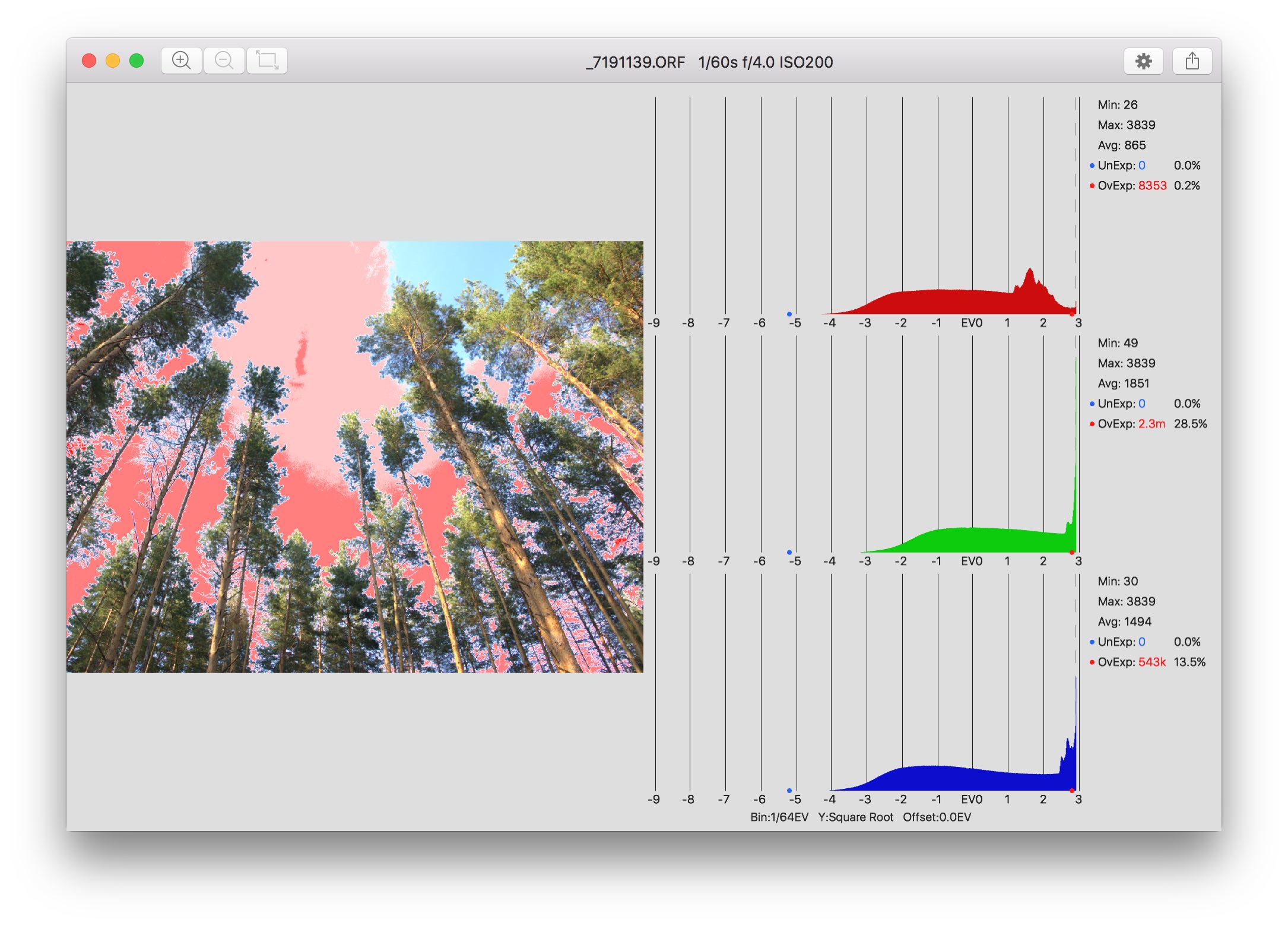 Example of a heavily-overexposed image.
Example of a heavily-overexposed image.
The overexposure and underexposure levels can be shifted by the exposure warning offset. This allows you to model what under and overexposure would look like, if the photo was taken with a different exposure. The offset affects both image preview warnings and the statistics. Enter the offset value in the corresponding settings entry. Note that this modeling will be inaccurate if the raw file is heavily overexposed or, to a lesser degree, underexposed.
Statistics
The following statistics are collected and shown separately for every color channel:
| Designation | Meaning |
|---|---|
| Min | Minimum raw value |
| Max | Maximum raw value |
| Avg | Average raw value |
| OvExp | Overexposed pixels count |
| UnExp | Underexposed pixels count |
Settings
Click the “gear” button to change the settings.
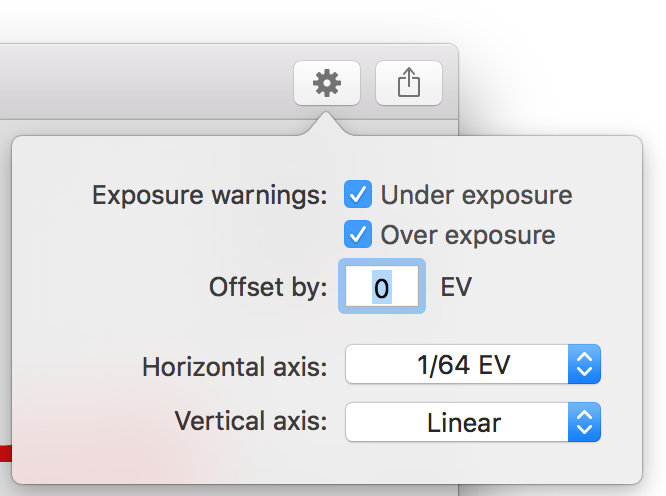
The following settings are available:
- Turn the underexposure and overexposure warnings on or off in the image preview.
- Enter exposure warnings offset.
- Select histogram bin size.
- Select histogram vertical axis compression.
Export
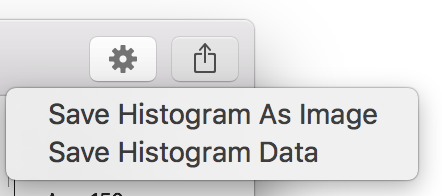
Raw exposure allows export of the raw value histogram, both as image and source data. Click the “export” button or select the export option in the menu to export the histogram.
Raw samples
Raw files used in the screenshots above are available for download.
More Raw Exposure tutorials
-
Sensor pixels register light intensity, not wavelength. Thus, a single pixel cannot recognize color. To obtain a color image, the pixels are covered by colored filters organized in a pattern, the Color Filter Array (CFA). The most widely-used CFA is the famous Bayer pattern. This allows each pixel to “see” its own color. The “missing” colors (for example, a pixel covered by a green filter cannot see red and blue) are interpolated from the neighboring pixels during the raw conversion stage.
“Color channel” as used here means all pixels covered by identical color filters. ↩
-
A sensor pixel converts incoming light to electrical charge. The charge capacity of a pixel is limited, and it may become filled up completely. In practice, pixels are not ideal and start to fill up before reaching the theoretical maximum. That is why the overexposure level is set slightly below of the raw saturation level. ↩
|
Follow @boltnevstudio
Copyright 2010-2016 Alexander Boltnev, Olga Kacher. |
|